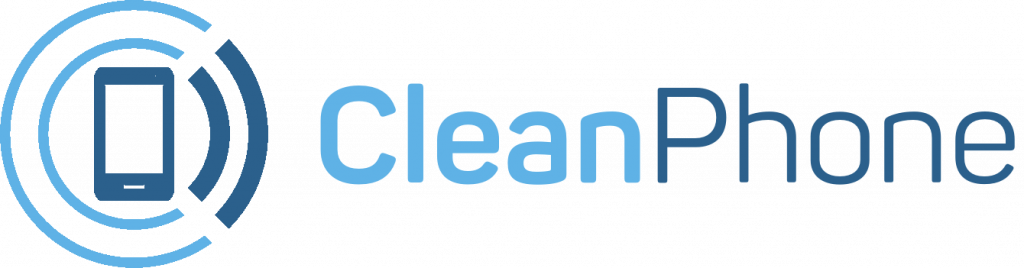Apple iOS 16 – Apple announced that, with its iOS 16 update, it is finally adding built-in keyboard haptics to the iPhone — haptics that will allow you to feel vibrations as you type. Previously, haptics were available for other gestures like typing an incorrect passcode or pressing and holding your screen to reveal content, but not for the keyboard. In other words, the keyboard’s new upgrade, which is powered by Apple’s Taptic Engine technology, will finally give iPhone users an opportunity to access haptics without downloading another piece of third party software.
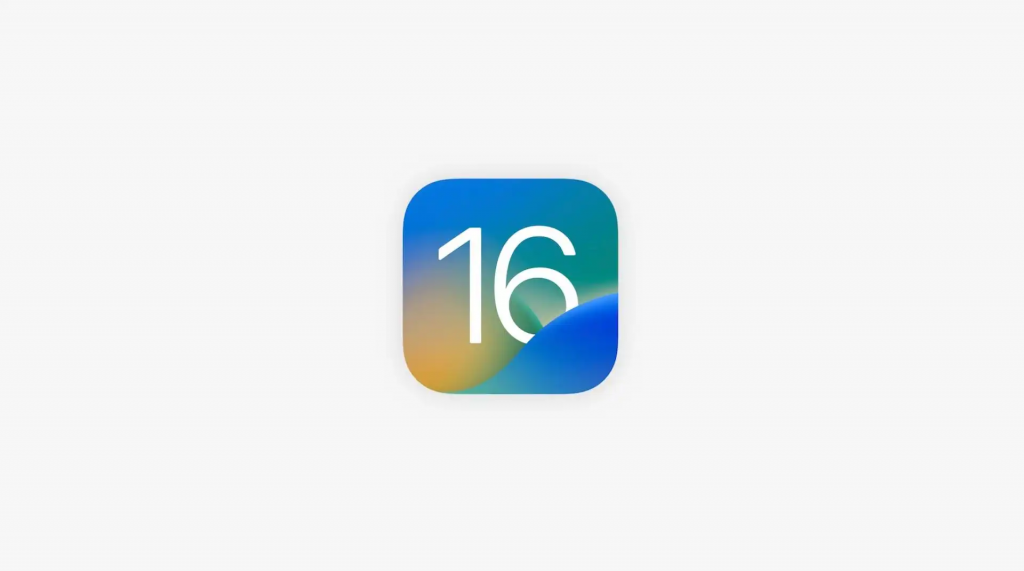
Apple iOS 16 Keyboard Haptics:
Keyboard haptics are a good confirmation tool to indicate that what you’re typing is going through. If you’re someone who has to keep their phone silenced during the day, it can be a substitute for keyboard clicks without announcing to the room that you’re typing a text message.
When you download iOS 16 to your iPhone, the keyboard haptics are still disabled. So here are the steps to get it enabled on your device.
- Open Settings on your iPhone
- Tap Sounds & Haptics
- Scroll down and select Keyboard Feedback
- Tap the toggle to enable Haptics
Alongside the option to enable the keyboard haptics, you also have the option to disable the keyboard sounds that are already enabled on your iPhone after you update your device.
If you’re a parent or guardian looking to get your kid a new phone, look no further! Clean Phone allows you to manage your kid’s phone from anywhere. It offers you complete parental control and tons of amazing features. You can easily pick and choose which apps and games your child can use! It supports complete phone monitoring, including phone call and SMS usage. You can even control how long and how often your kids can use apps or the internet. You can also check and manage their call logs, SMS logs and screen time. Over 1000 parents have mental peace because of clean phone.