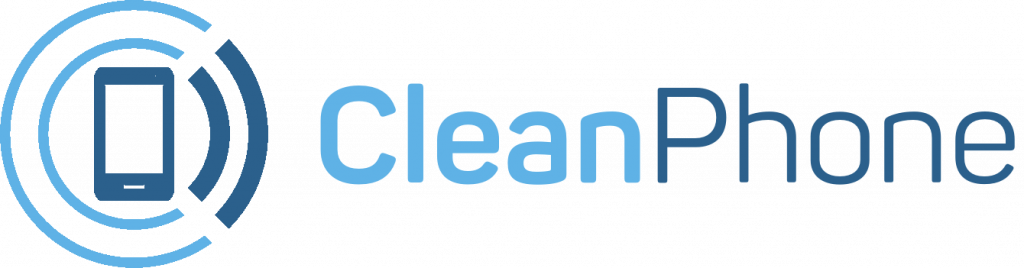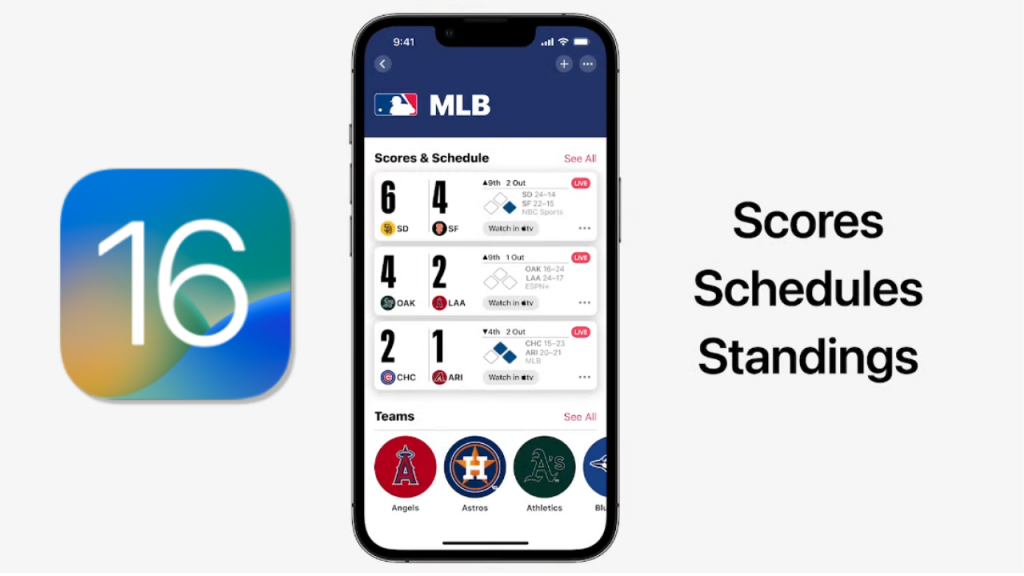With iOS 16, Apple added a feature called Live Activities as part of a broader update to notifications and the lock screen. Live Activities are a little different from a standard push notification or widget — they offer a way for apps to put real-time information in a persistent notification bubble on your lock screen. They’re especially useful for sports scores if you want to keep tabs on a game without committing your full attention to it (there are, after all, 162 games in a baseball season). Better yet, if you have an iPhone 14 Pro or Pro Max, you’ll see live scores in the Dynamic Island when you’re following a game.
Enabling Live Activities to follow a game on your lock screen isn’t hard, but it’s not exactly intuitive, either. The good news is that you probably don’t even have to download an additional app to get started, so you’re just a few taps away from keeping up with your team — as long as you have at least iOS 16.1 installed. These steps were tested on an iPhone 13 Mini and iPhone 14 Pro, both running iOS 16.4.1.
Enable Live Activities on an iPhone:
To start, you’ll need to make sure Live Activities can access your lock screen. To do this:
- Go to Settings > Face ID & Passcode and enter your passcode
- Scroll down and make sure Live Activities is toggled on.
:format(webp)/cdn.vox-cdn.com/uploads/chorus_asset/file/24601931/IMG_526916A136C6_1.jpeg)
To check that Live Activities are enabled, open your iPhone’s Settings menu.
Scroll down and find Live Activities to ensure that scores will appear on your lock screen.
Apple TV is on most iPhones by default, so unless you’ve removed the app, you just need to find it and open it to start following a game. You don’t need a paid subscription to Apple’s TV Plus service, either. You can use Apple’s app to follow MLB, NBA, and Premier League games — support for other sports may follow, but those are available right now. Here’s how it works:
- Open the Apple TV app
- Enable notifications if prompted
- Tap the Watch Now tab at the bottom of the screen
- Scroll down and tap Live Sports
- Find the game you want to follow and tap to see more information
Assuming the game you want to follow is underway, you’ll see an option labeled Follow. Tap this icon, and when you leave the Apple TV app, it will appear on your lock screen. If you’re using an iPhone 14 Pro or Pro Max, the score will also show up in the Dynamic Island along with two team logos. Long-pressing the Dynamic Island will bring up an expanded view, including the last play, if you want to see more.
Tap the “Follow” button to add the score box to your lock screen.
Once you’re following a game, the score and basic information will appear in a persistent bubble on the lock screen.
There’s also an optional setting you can check to make sure you’re seeing the most up-to-date information available, though it might drain your phone battery faster.
To enable this:
- Go to your iPhone Settings > Apple TV > Live Activities
- Make sure the More Frequent Updates option is toggled on
Live Activities sports scores are also available from some third-party apps, like the MLB app, and it will no doubt start appearing in more places as more developers take advantage of it.
Conclusion:
Since the introduction of Live Activities in iOS 16, you can use the new feature to follow real-time sports scores right on the lock screen so you don’t miss a play.
If you’re a parent or guardian looking to get your kid a new phone, look no further! Clean Phone allows you to manage your kid’s phone from anywhere. It offers you complete parental control and tons of amazing features. You can easily pick and choose which apps and games your child can use! It supports complete phone monitoring, including phone call and SMS usage. You can even control how long and how often your kids can use apps or the internet. You can also check and manage their call logs, SMS logs and screen time. Over 1000 parents have mental peace because of clean phone.