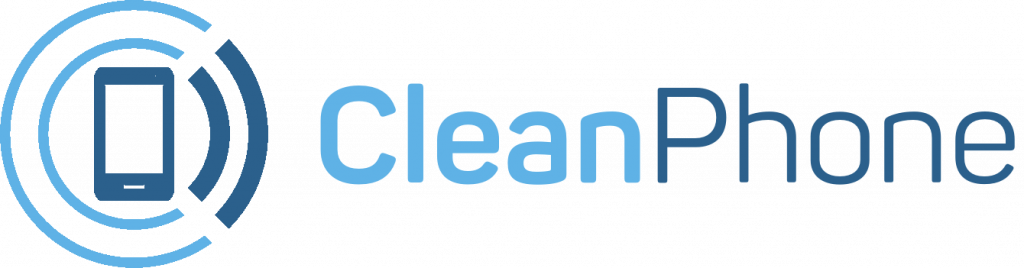Today, I’ll be referring to one of the things that a lot of people have been talking about regarding the Clean Phone and why your kids may need WIFI Only CleanPhone. Clean Phone is one of our products focused on advanced parental controls. The device has some pretty cool features for ultimate parental controls.
We recently launched a new edition of the Clean Phone — the Clean Phone WiFi-only version. So in this article, I’d like to quickly take you through the WiFi-only version and how to access it.
Clean Phone — Core Features

To start with, Clean Phone has a few core features that accelerate the overall protection you’re able to provide for your kids. One of these features is the ability to manage apps.
You have the control to choose which apps your kids can download on their phones. For instance, if you don’t want your kid to have TikTok, then you can actually block that particular app from being downloaded to the phone.
Another core feature is monitoring texts and calls. Although this doesn’t apply too well to the WiFi-only version, it’s still good to know since Clean Phone is designed to grow with your family members. So if your kid is 9 and they don’t necessarily need calling or texting yet, you can block everything related to this.
However, when they grow and become 16 and you think they’ll now need the ability to call and text, you can do phone monitoring, which will show you what they’re texting and their call logs. This is something that a lot of Clean Phone users are really interested in.
Now, going back to the WiFi-only version, scheduling app usage is a really important feature here. With this, you can schedule how long your kids can use the internet and even schedule a specific internet usage time for individual applications.
For instance, you can schedule how long your kids can use the internet. This can be until 10 PM, 7–9 PM, or any other timeframe of your choice. So when they exceed the scheduled limit of time to use the internet, Clean Phone will automatically cut off the internet to their de
Likewise, if you don’t want your kids to use an app, TikTok for instance, for more than 2 hours, or between 4–7 PM, or after 9 PM, you can schedule the time period and Clean Phone will automatically block the internet to that application when it opens during the scheduled time.
Clean Phone User’s Favorite
One of the features that greatly help the Clean Phone users are the screentime reports. This provides a detailed report of when and how your family has been using their phones. So you’ll get the report of what apps your kids have been using, how long they’ve been using them for, when they’ve been using these apps, etc.
This will help you teach your kids the value of time, how to use the phone and internet with more responsibility to increase their productivity. So as a parent, you get to teach your kids more about being responsible and using the technology to their advantage rather than the internet using them.
Clean Phone is a great product for anyone that wants to protect and stay protected. Although we usually focus it on the kids, Clean Phone is great for anyone of any age. It’s the ultimate system to protect your entire family from all harm on the internet. So ultimately, the Clean Phone WiFi-only version will suit anyone who doesn’t want a lot of these features, like calling or texting.
How to Access Clean Phone WiFi-Only Version
1. Go to Clean Phone’s purchasing page
2. Choose the subscription plan that you wish

3. Then, to access the WiFi-only version, proceed to choose the TMobile or Wifi-only

4. Finally, fill out all the required information and continue to payment

We take pride in our fantastic customer support so we’ll always be happy to help you in any case scenario. That said, if you have any questions about Clean Phone, kindly leave us a comment below this article, or on the related YouTube video, or message our support team on [email protected] and we’ll make sure to address them.
If this sounds good to you, do check out Clean Phone and we’ll be extremely happy to help you and your family stay safe online.
If you’d like to learn more about protecting your family on the internet, kindly check out the video below: