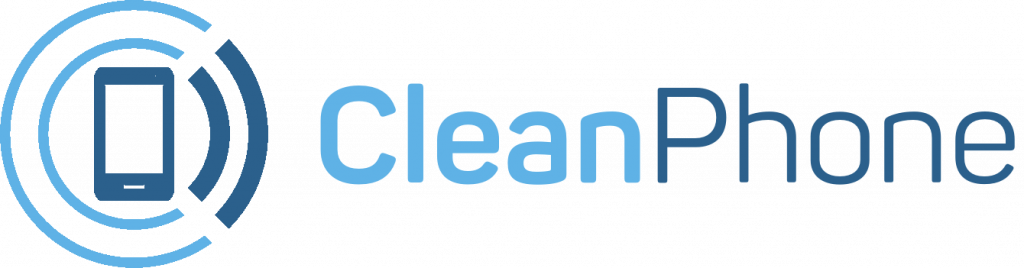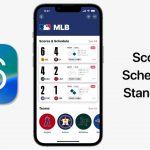Mobile Hotspot – It’s possible to use your Windows PC as a mobile hotspot for sharing your Wi-Fi. This can help you out if you’ve got guests over or if you own other devices that won’t support Wi-Fi.
This trick can also be handy to have in your pocket if you’re having guests over and want to give them easy access to your internet without throwing your password around.
How to Create a Mobile Hotspot:
Here’s how to share your Wi-Fi from your Windows PC. (This was tested using a Windows 11 system.)
:format(webp)/cdn.vox-cdn.com/uploads/chorus_asset/file/24195247/hotspot.png)
- Go to Settings > Network & Internet > Mobile Hotspot. Toggle Mobile Hotspot on.
- Select Share my Internet Connection from, and choose the connection you want to share.
- Select whether you’d like to share your connection over Wi-Fi or Bluetooth.
- Click on Edit. Name your hotspot, set a password, make whatever other tweaks you want, and click Save.
Now, you just need to connect your other devices to that hotspot. To do that, go to the device’s Wi-Fi settings and find the network name you just gave your hotspot. You should be able to enter the password and connect as you would with any other network.
If you’re a parent or guardian looking to get your kid a new phone, look no further! Clean Phone allows you to manage your kid’s phone from anywhere. It offers you complete parental control and tons of amazing features. You can easily pick and choose which apps and games your child can use! It supports complete phone monitoring, including phone call and SMS usage. You can even control how long and how often your kids can use apps or the internet. You can also check and manage their call logs, SMS logs and screen time. Over 1000 parents have mental peace because of clean phone.