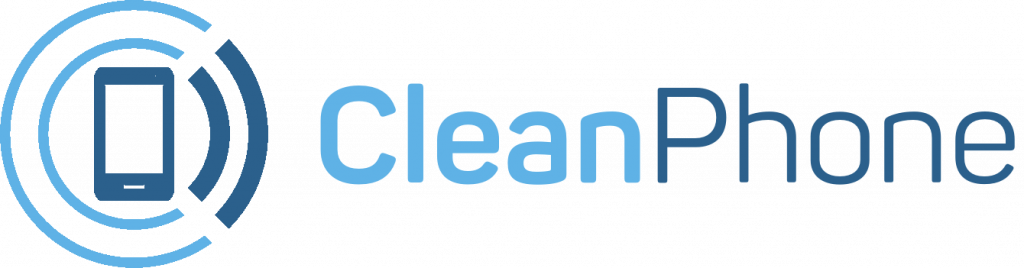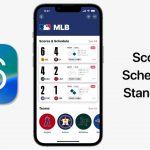Force Quit an App in Windows:
Force Quit an App in Windows – We all want everything to work just fine all the time. But sometimes they just don’t. Your Windows app slows down. You get the dreaded “this program is not responding” pop-up. Your whole computer freezes.
In cases like this, the best option is often to force quit the unresponsive app. This means your computer will force the program to close, regardless of what it’s in the middle of doing or trying to do. There are several ways you can do this on a Windows PC. Here they are.
Force Quit an App in Windows using Alt + F4:
- Press Alt + F4 (and maybe also Fn, depending on how your Function row is programmed). This will close whatever application you currently have selected.
Force Quit an App in Windows using Task Manager:
%2Fcdn.vox-cdn.com%2Fuploads%2Fchorus_asset%2Ffile%2F24109350%2Fss1.png&w=2400&q=75)
- Press Ctrl + Alt + Delete and select Task Manager or Ctrl + Shift + Esc to bring Task Manager up directly. Select the application you’re trying to close and click End task.
Force Quitting using Command Prompt:
%2Fcdn.vox-cdn.com%2Fuploads%2Fchorus_asset%2Ffile%2F24109359%2Fss2.png&w=2400&q=75)
- Press Windows + R to pull up Command Prompt. Type cmd and press Enter. Type tasklist and press Enter. Type taskkill /im ProgramName.exe /t /f.
Conclusion:
If your Windows program won’t respond, force quitting is often the move. Here are some things to try before you reach for the power button. If none of these work, you may need to restart your computer.
If you’re a parent or guardian looking to get your kid a new phone, look no further! Clean Phone allows you to manage your kid’s phone from anywhere. It offers you complete parental control and tons of amazing features. You can easily pick and choose which apps and games your child can use! It supports complete phone monitoring, including phone call and SMS usage. You can even control how long and how often your kids can use apps or the internet. You can also check and manage their call logs, SMS logs and screen time. Over 1000 parents have mental peace because of clean phone.