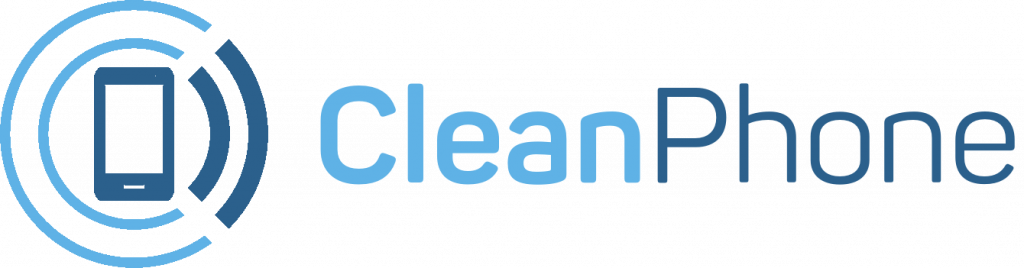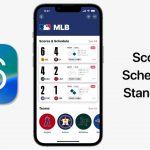macOS Continuity Camera:
macOS Continuity Camera: Continuity Camera is one of the most exciting features of macOS Ventura. It allows you — if you’re taking a call from your MacBook — to substitute an iPhone’s camera for the webcam. The feature can be a bit of a hassle to set up, but once you’ve got all the appropriate settings, it’s very easy to use.
macOS Continuity Camera Requirements:
In order to use Continuity Camera, make sure your hardware and software are compatible. You can be on any Mac computer that’s running iOS Ventura. iPhone requirements get a bit more complicated — Continuity Camera technically works with an iPhone XR or later, but only the 11 and later can use certain fancier features like Center Stage and Desk View, while you need a 12 or later if you want to use Studio Light. Then, whatever phone you have needs to be running iOS 16.
If you’ve got all the right devices, here’s how to set up and use Continuity Camera.
How to set up Continuity Camera
- Make sure your iPhone is set to trust your Mac. To do this, connect your iPhone to your computer, select Trust when the prompt comes up on your phone, and enter your passcode.
- Mount your iPhone using Belkin’s MagSafe mount (or a stand of your choice) so that the rear camera is facing you in landscape orientation.
- Make sure your iPhone and Mac are logged into the same Apple ID using two-factor authentication.
- Make sure Continuity Camera is enabled on your phone. You can do this in Settings > General > AirPlay and Handoff.
- Make sure your iPhone and Mac both have Wi-Fi and Bluetooth turned on and are not sharing cellular or internet connections.
- Make sure your Mac is not using AirPlay or SideCar.
How to use Continuity Camera
- Bring your iPhone near your Mac.
- Launch FaceTime, Photo Booth, or another app that uses your MacBook’s camera.
- Your Mac should automatically use your iPhone as the camera. If it doesn’t, pull up the camera list in whatever app you’re using and select the name of your phone.
If you’re a parent or guardian looking to get your kid a new phone, look no further! Clean Phone allows you to manage your kid’s phone from anywhere. It offers you complete parental control and tons of amazing features. You can easily pick and choose which apps and games your child can use! It supports complete phone monitoring, including phone call and SMS usage. You can even control how long and how often your kids can use apps or the internet. You can also check and manage their call logs, SMS logs and screen time. Over 1000 parents have mental peace because of clean phone.